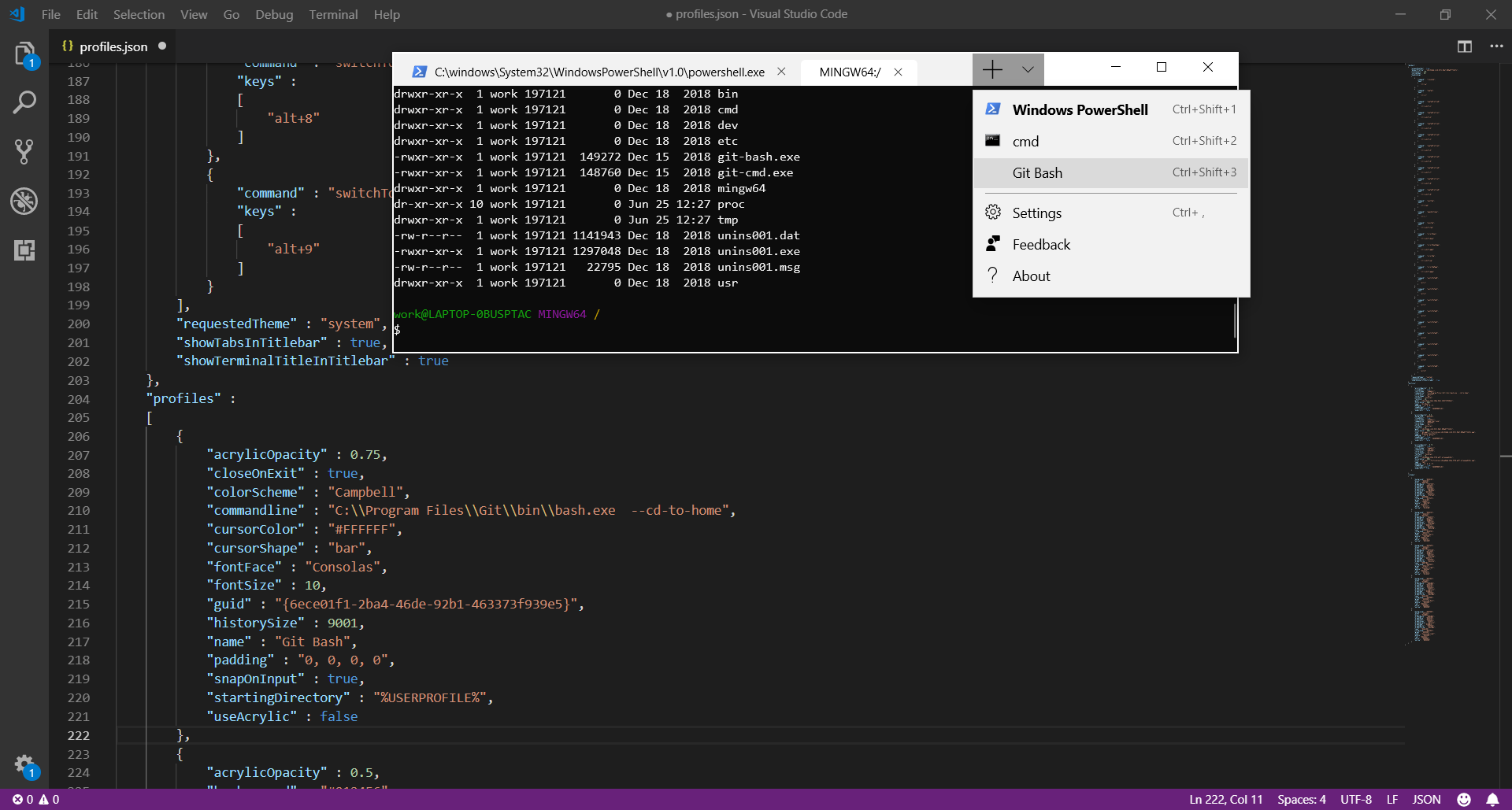To add Git Bash as a tab to your Windows Terminal, use the “V” icon and select “Settings” or press “Ctrl + ,”
This will open up the profiles.json file in your defined editor.
Add an entry to “profiles:”
,
{
"acrylicOpacity" : 0.75,
"closeOnExit" : true,
"colorScheme" : "Campbell",
"commandline" : "C:\\Program Files\\Git\\bin\\bash.exe --cd-to-home",
"cursorColor" : "#FFFFFF",
"cursorShape" : "bar",
"fontFace" : "Consolas",
"fontSize" : 10,
"historySize" : 9001,
"name" : "Git Bash",
"padding" : "0, 0, 0, 0",
"snapOnInput" : true,
"startingDirectory" : "%USERPROFILE%",
"useAcrylic" : false
}
“GUID”: will be generated for you.
The important line is
"commandline" : "C:\\Program Files\\Git\\bin\\bash.exe --cd-to-home",
This line points to the install location of the bash executable.